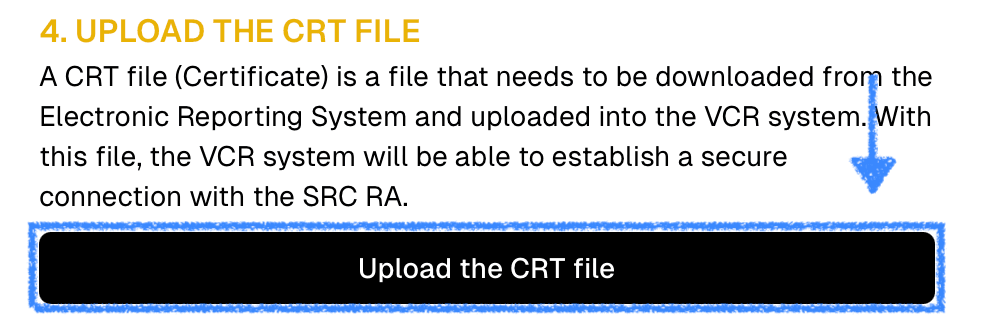Submit cash register instruction
Please note that for transactions in the personal account on the tax service portal, an electronic signature (e-signature) will be required. In the Republic of Armenia, mID, eID, and ARX Cosign technologies are used for e-signatures. You may use the e-signature of your accountant and/or lawyer, or your own. (If you don’t have an e-signature, you can obtain one from EKENG, available even for foreign nationals).
1. Login to Online Filing System of the Tax Service (hereinafter referred to as OFSTS)
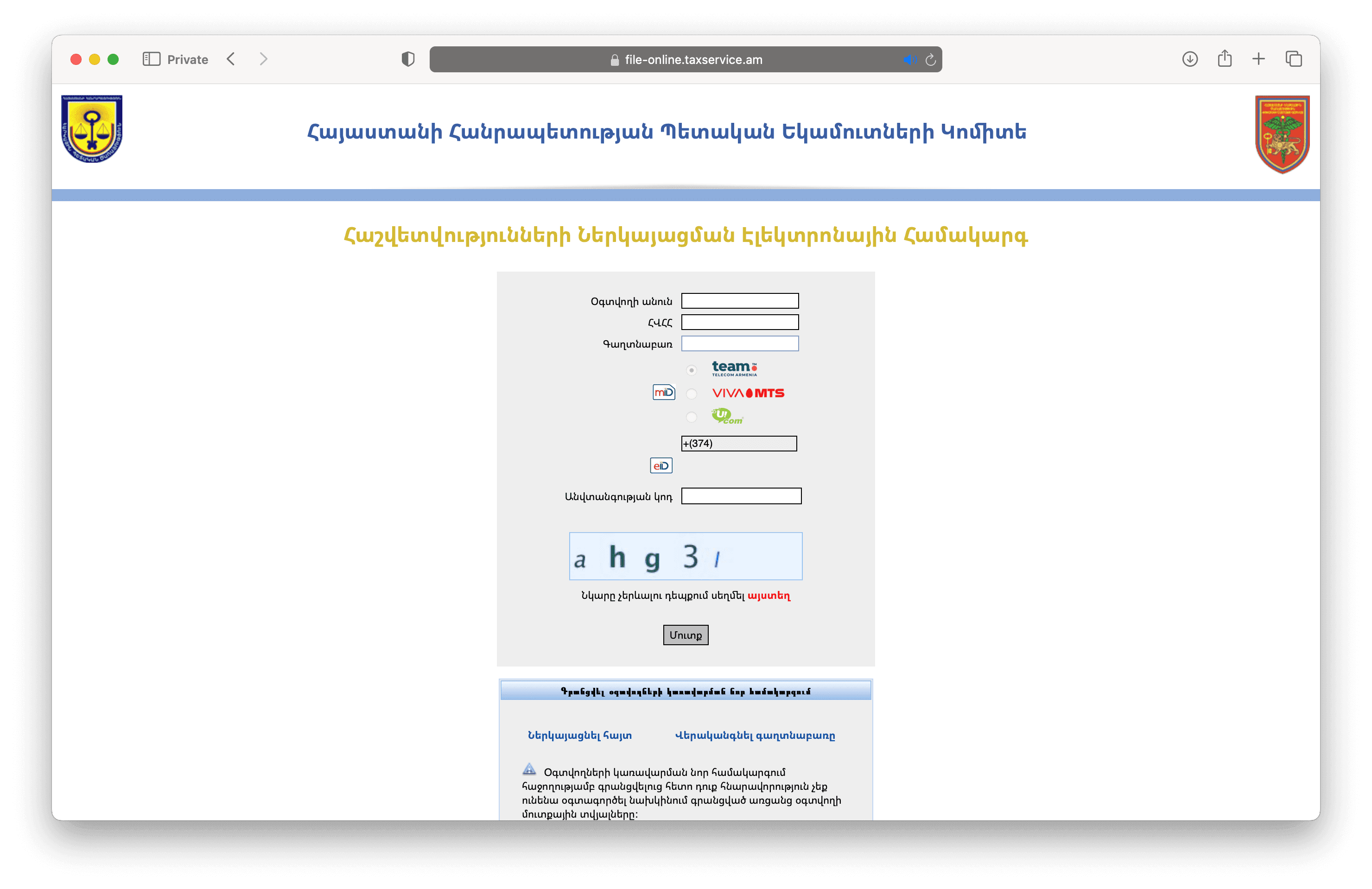
2. Press the 'Շարունակել' (Continue) button
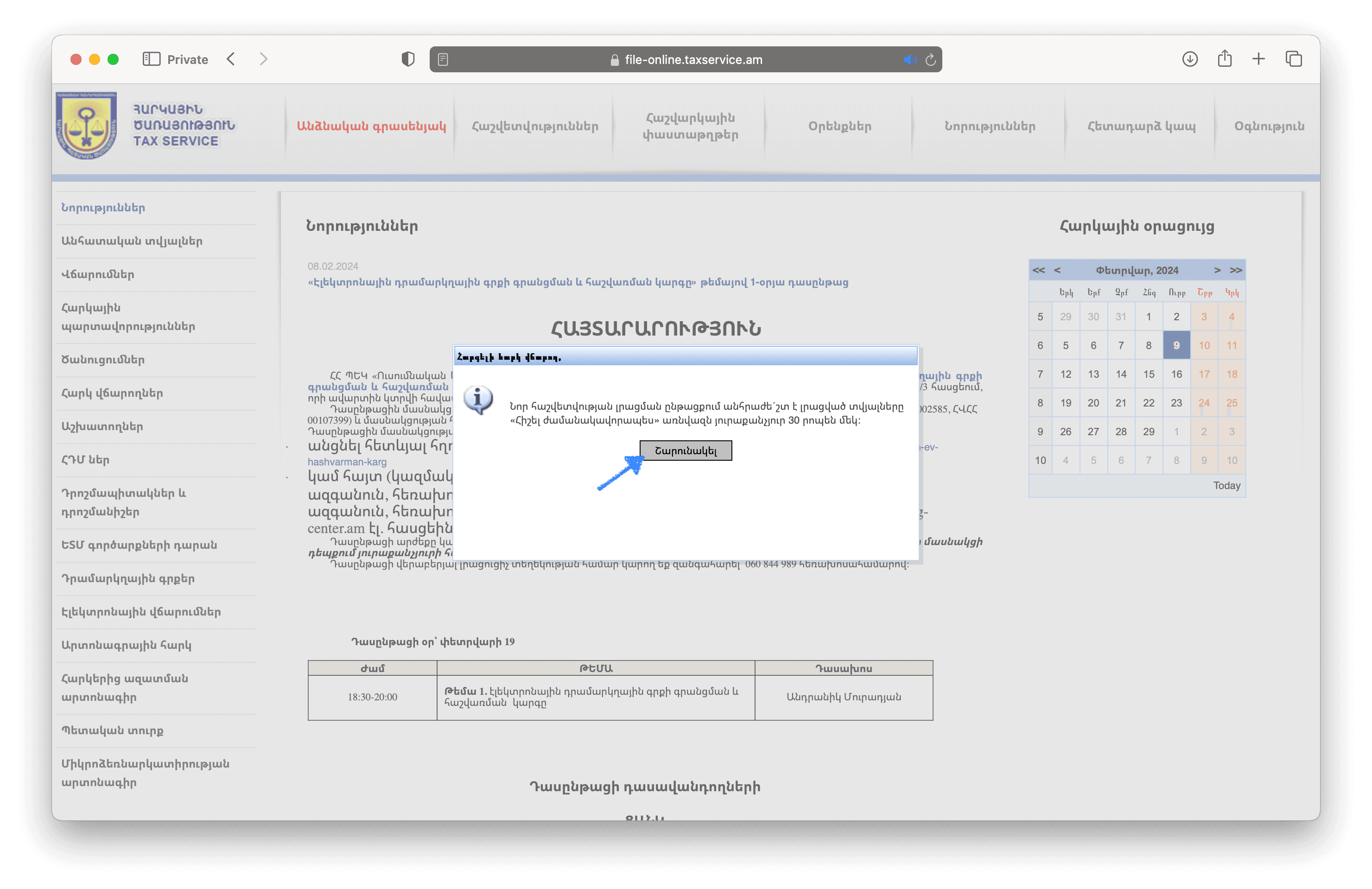
3. Go to the 'Հաշվետվություններ' (Reporting) section
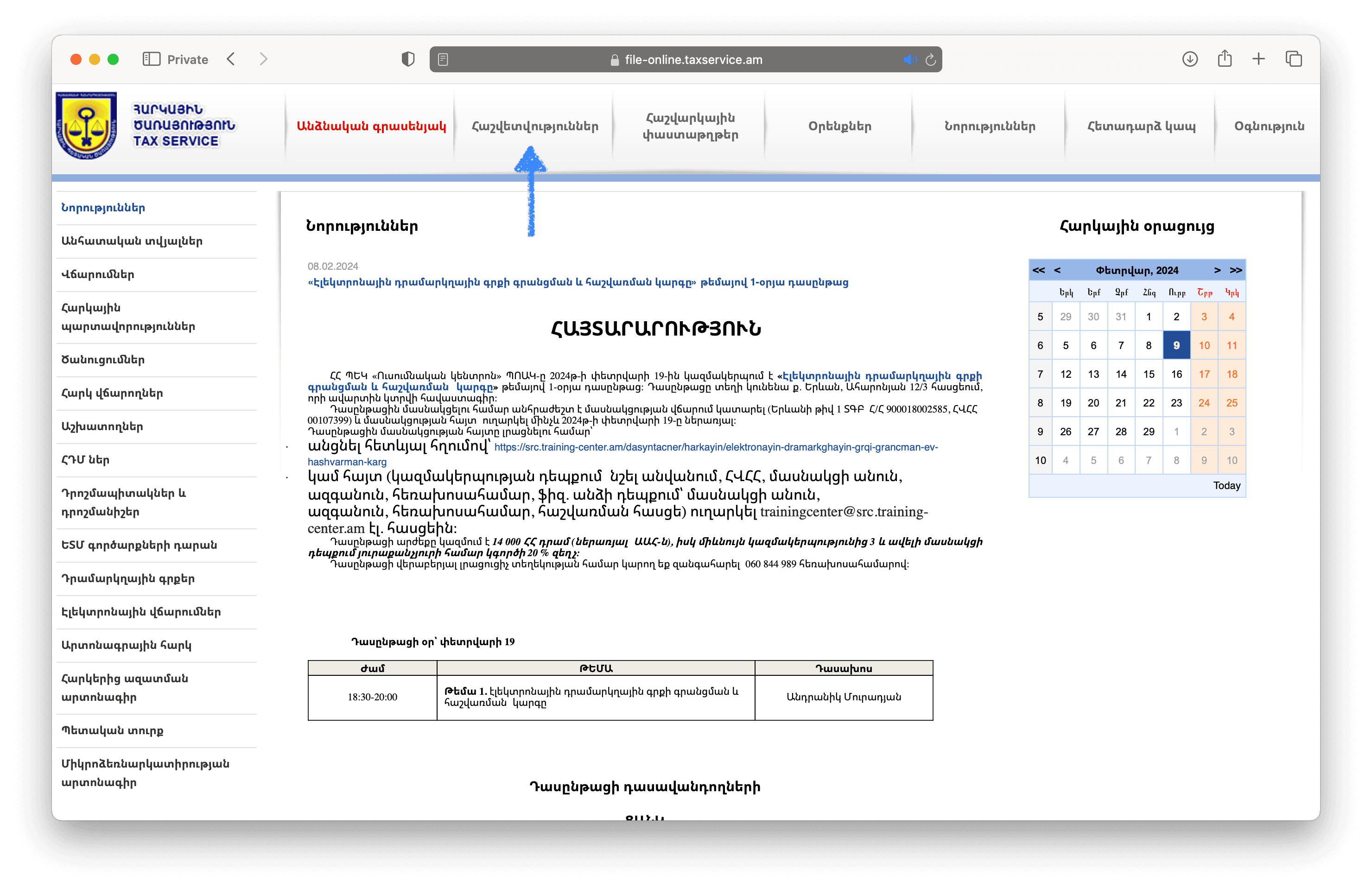
4. Select the report '101. Դիմում՝ ՀԴՄ գրանցելու մասին' (Application for Cash Register Registration) under code u6
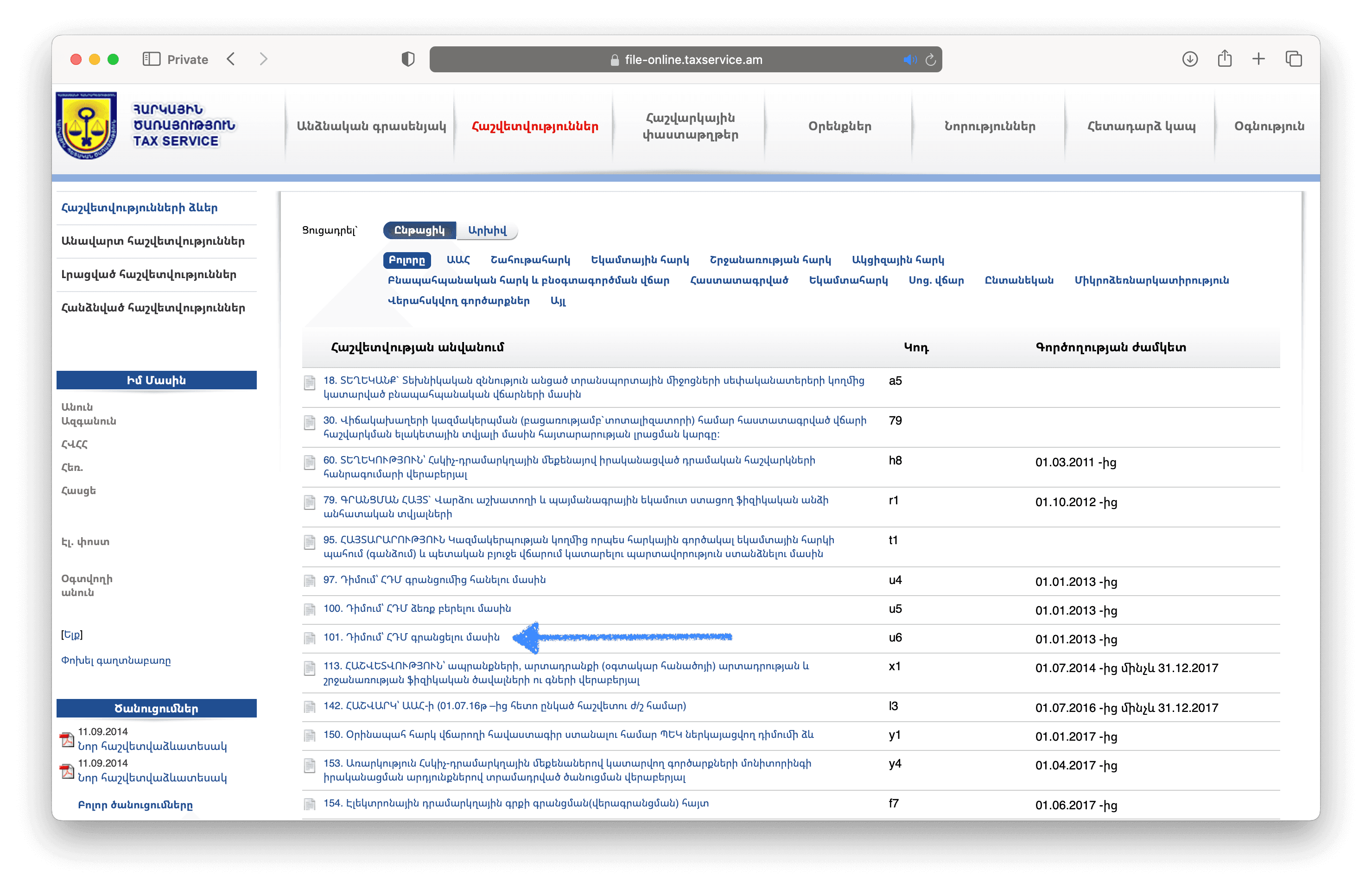
5. Scroll down to the section '5. Էլեկտրոնային ՀԴՄ-ի տվյալներ' (Electronic cash register data)
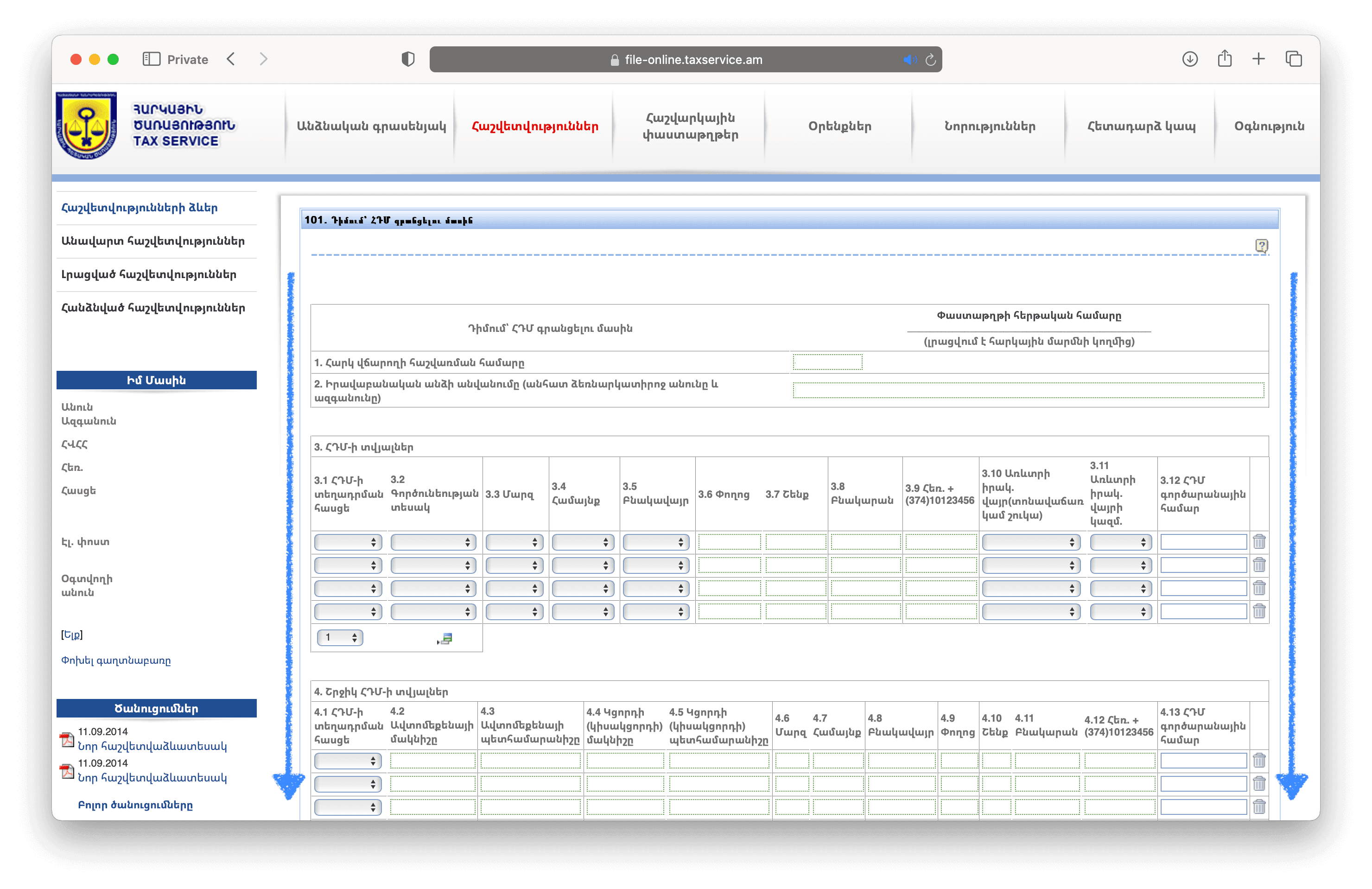
6. Ensure that you see the '5. Էլեկտրոնային ՀԴՄ-ի տվյալներ' (Electronic cash register data) section
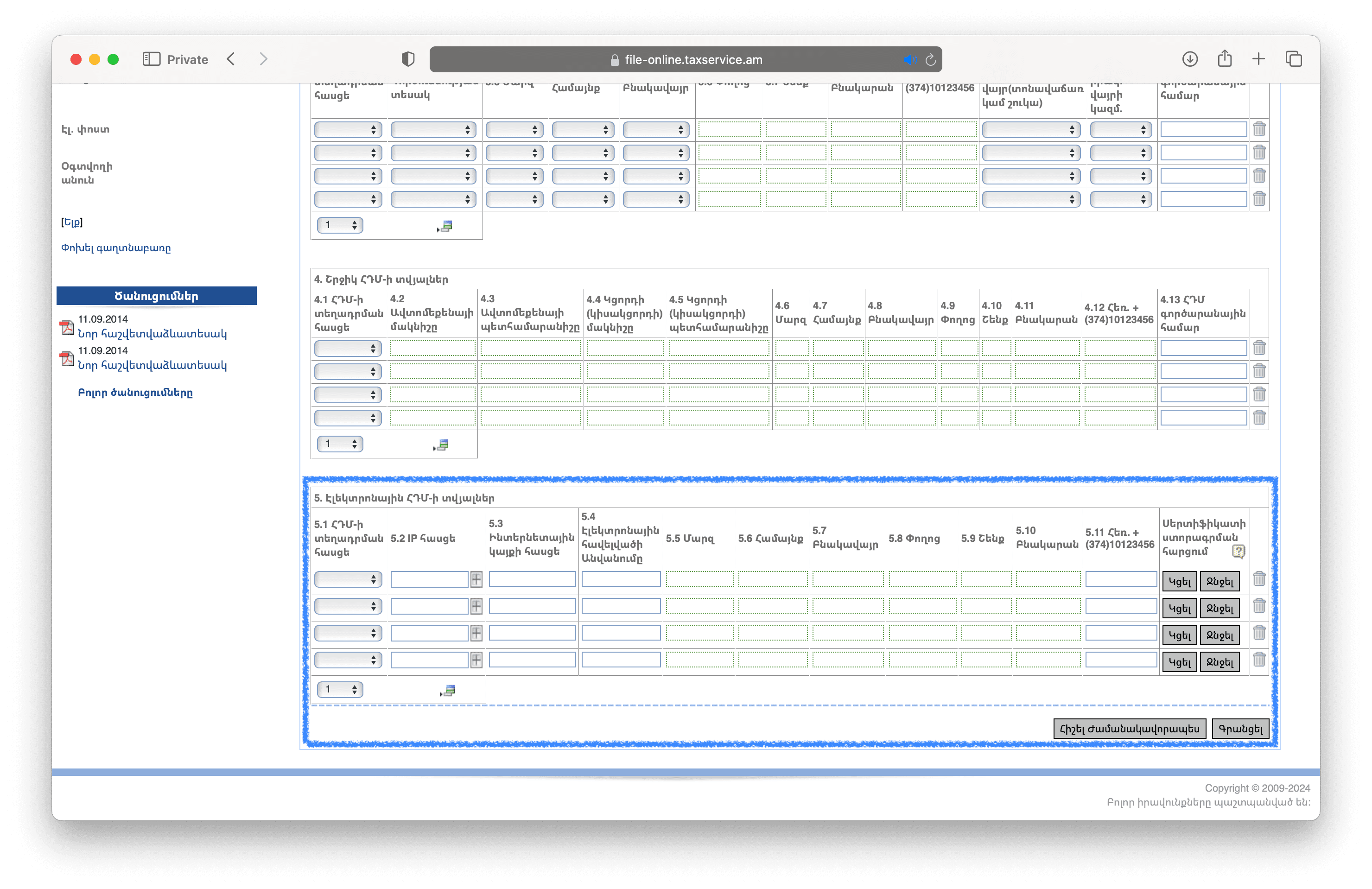
7. In the dropdown menu '5.1 ՀԴՄ-ի տեղադրման հասցե' (Cash register installation address), select the 'Նոր' (New) option. After selection, fields from 5.5 to 5.10 will be automatically filled in.
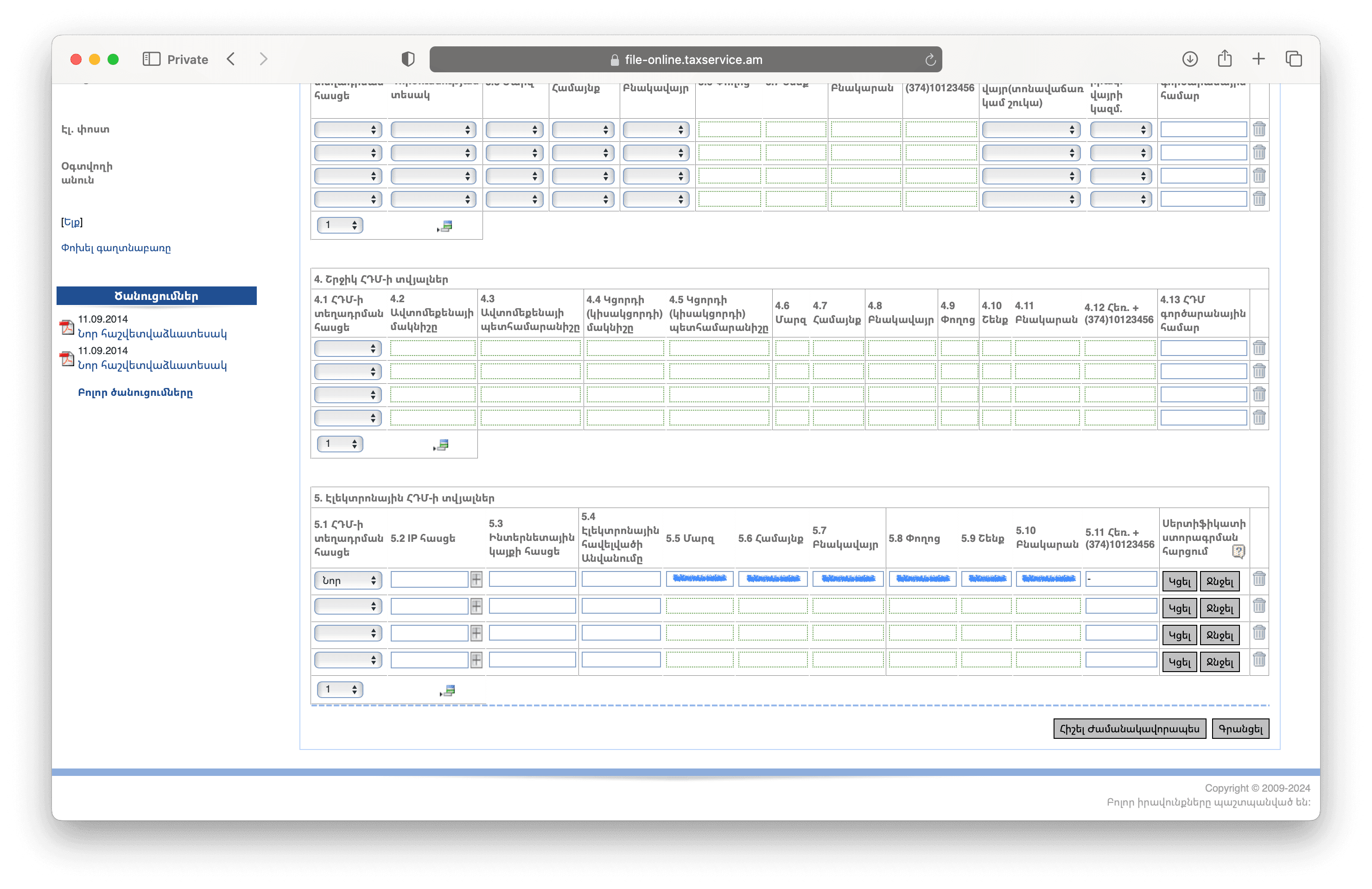
8. Paste IP address into the field '5.2 IP հասցե' (IP address).
9. Enter the address of your electronic application's website (online store or otherwise) in the field '5.3 Website Address' in the format https://yourwebsite.com
10. Enter the name of your electronic application in the field 5.4 Էլեկտրոնային հավելվածի Անվանումը' (Name of Electronic Application)
11. Press the 'Կցել' (Attach) button
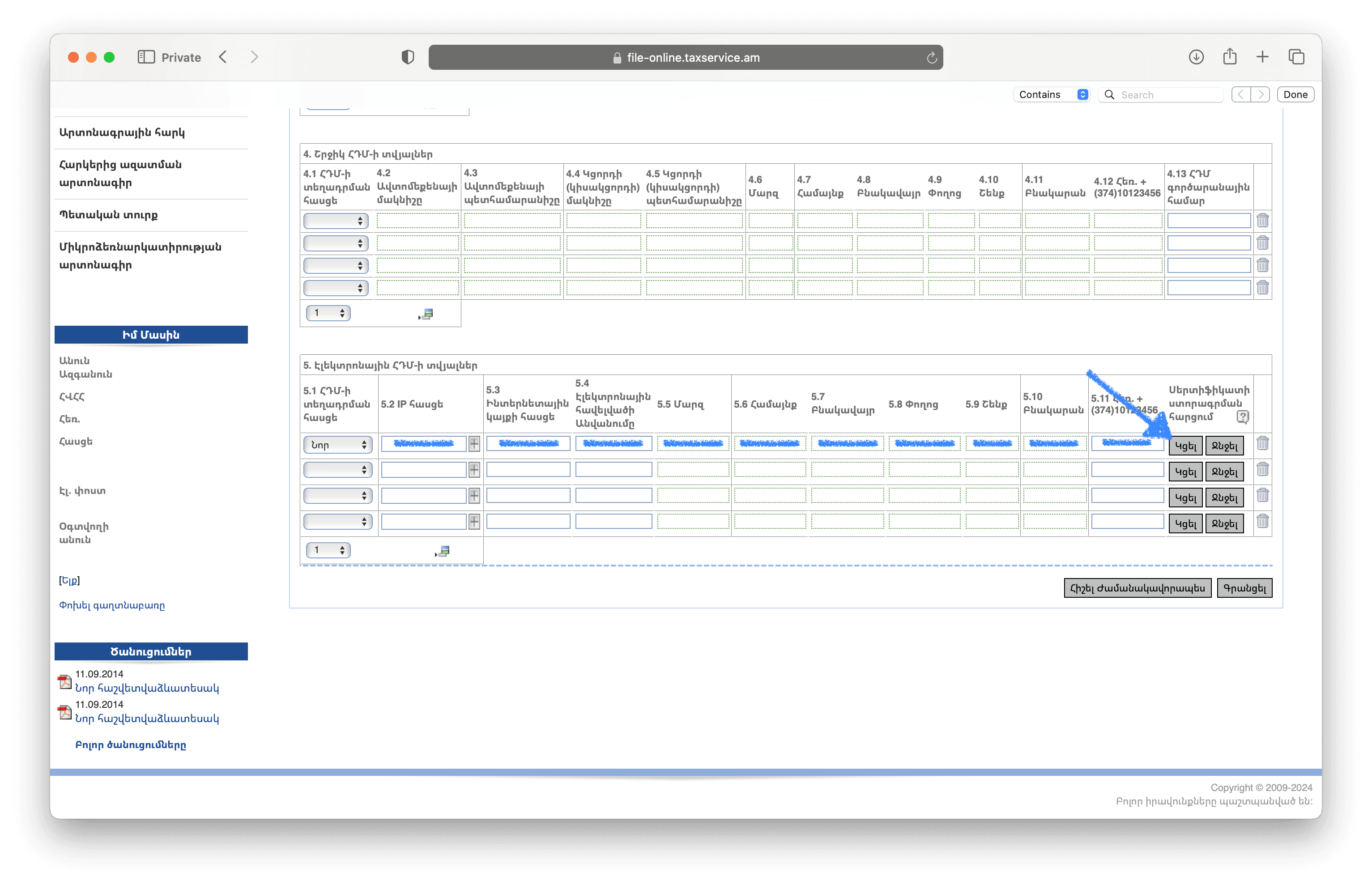
12. Select the downloaded CSR file. Press the 'Բեռնել' (Upload) button
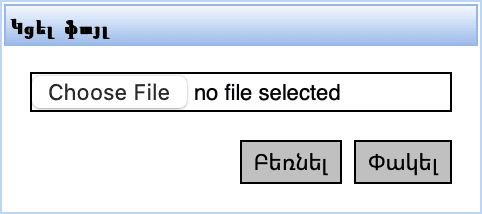
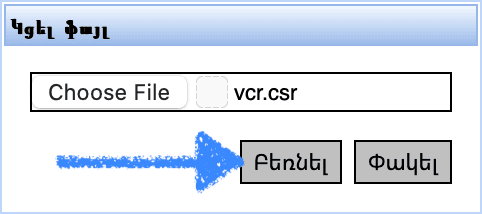
13. Press the 'Գրանցել' (Register) button
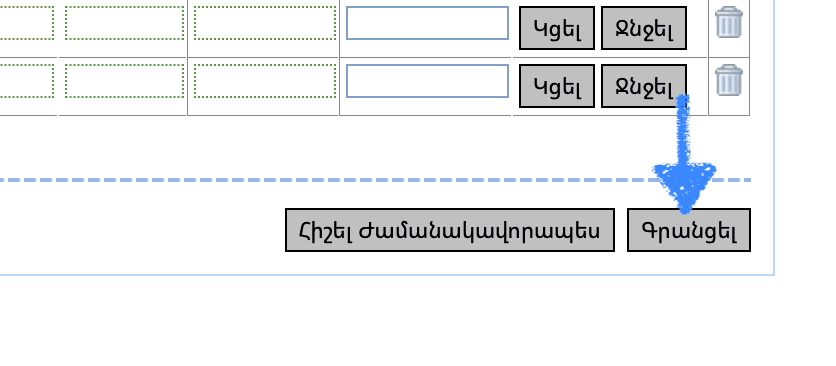
14. Sign the document using eID or mID.
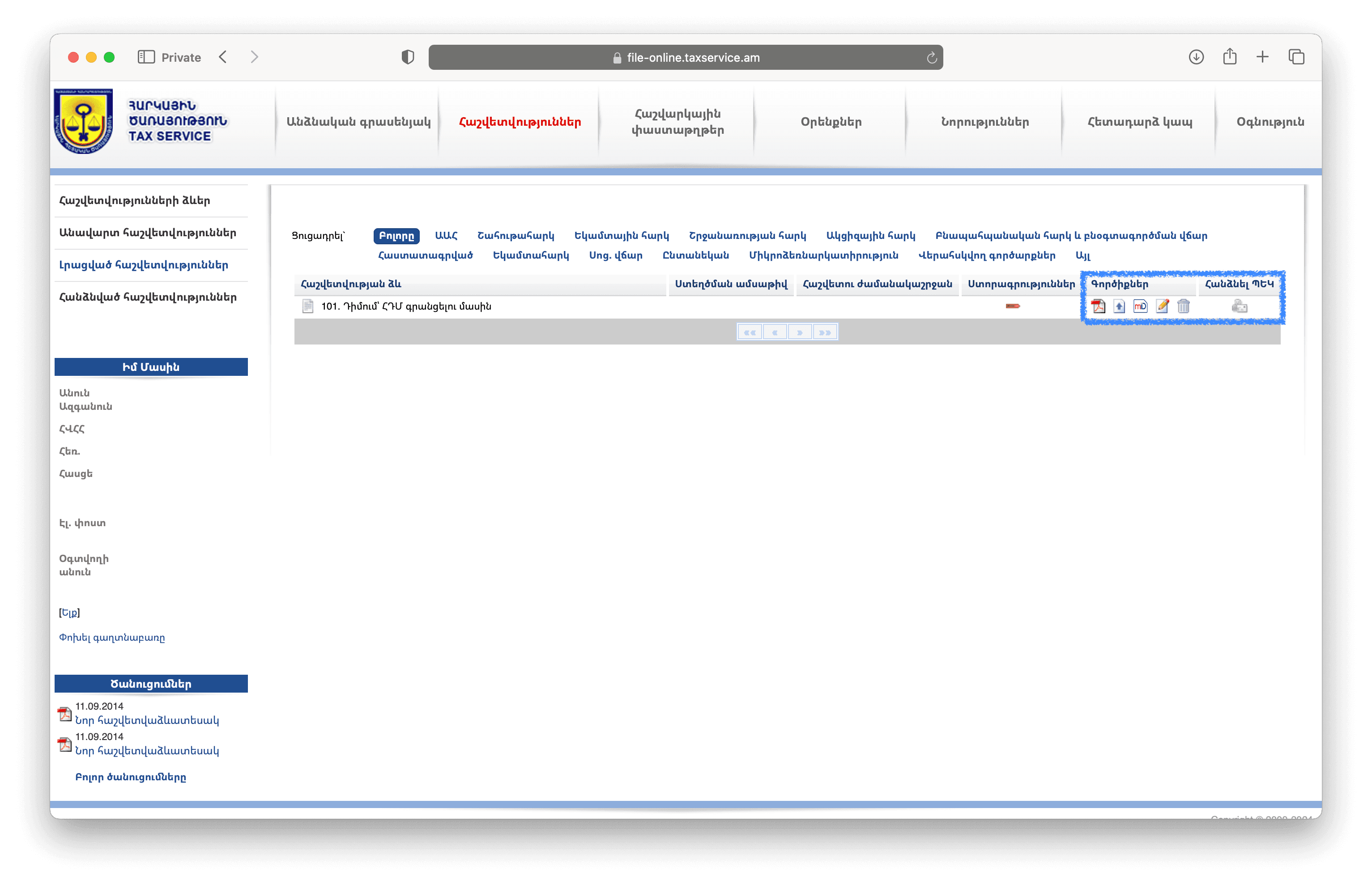
15. Go to the personal account ('Անձնական գրասենյակ').
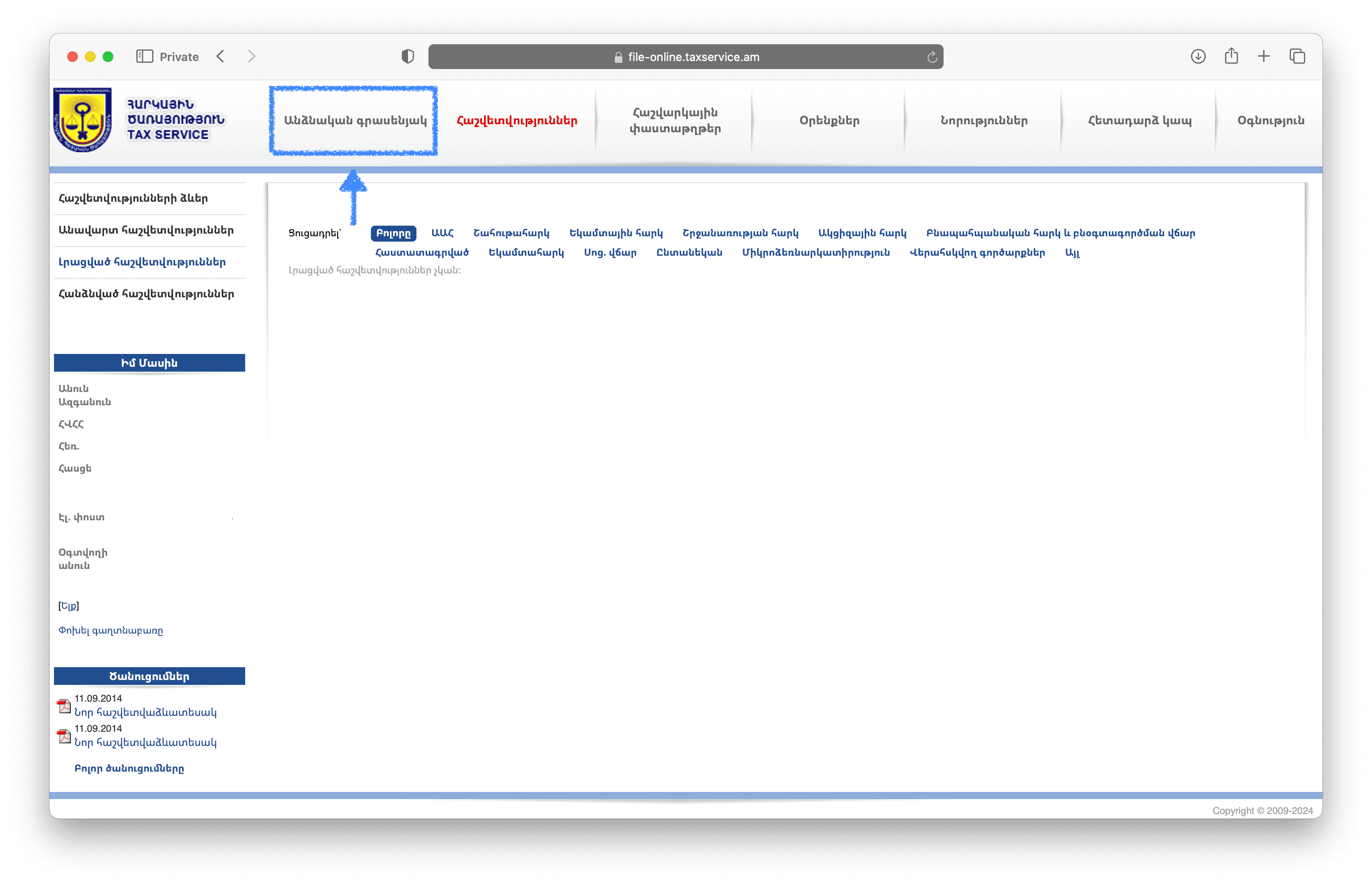
16. Go to the 'ՀԴՄ ներ' page ('POS Data')
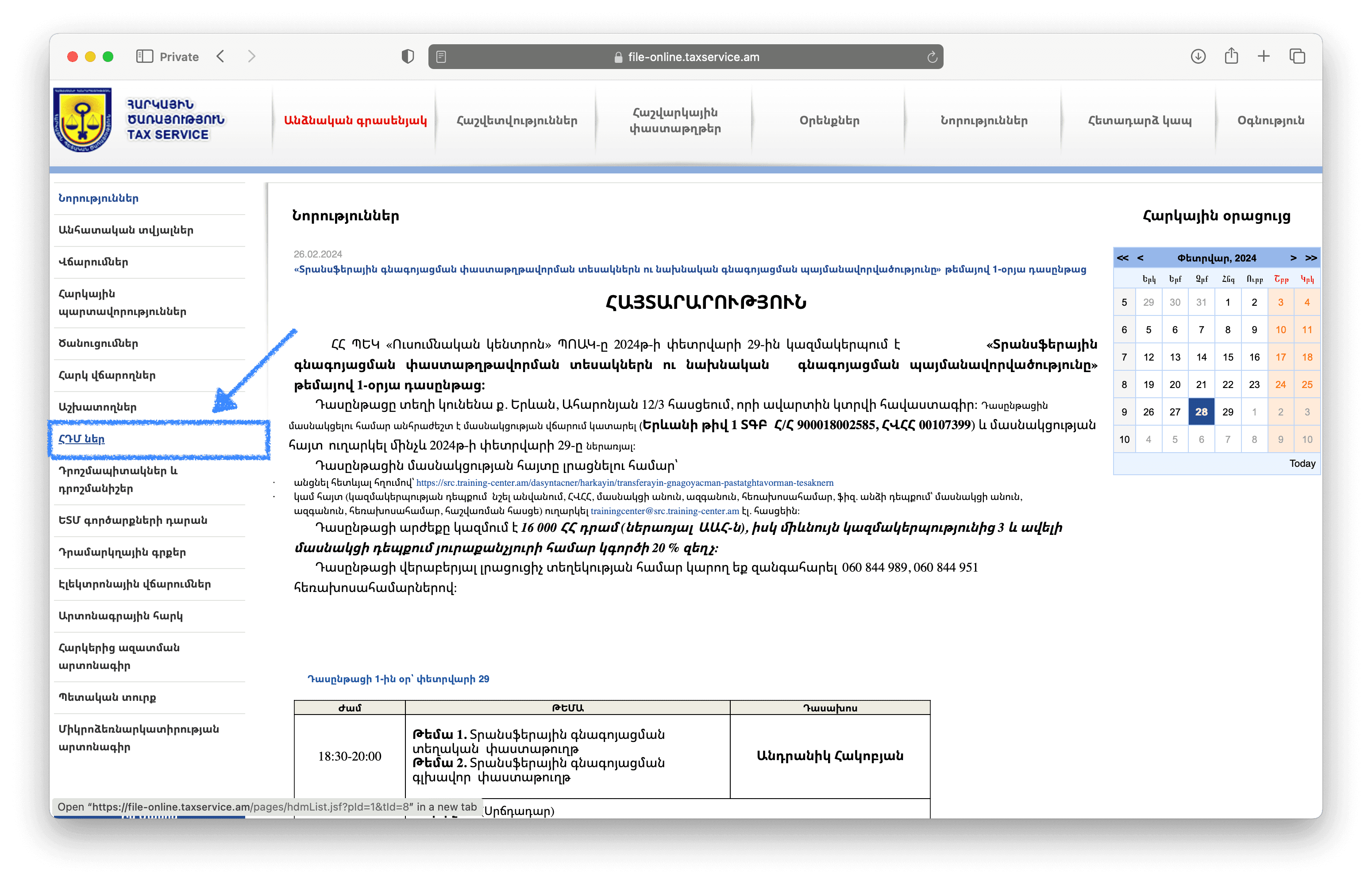
17. On the 'ՀԴՄ-ների ցանկ' (List of Cash Registers) tab, click on the 'Գտնել' (Find) button.
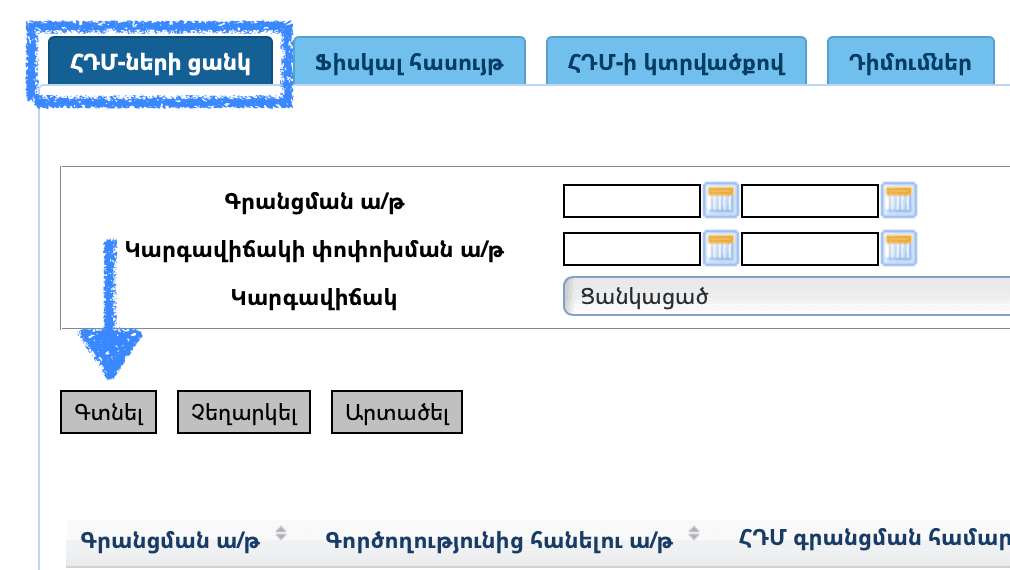
18. Scroll the cash register list to the right end.
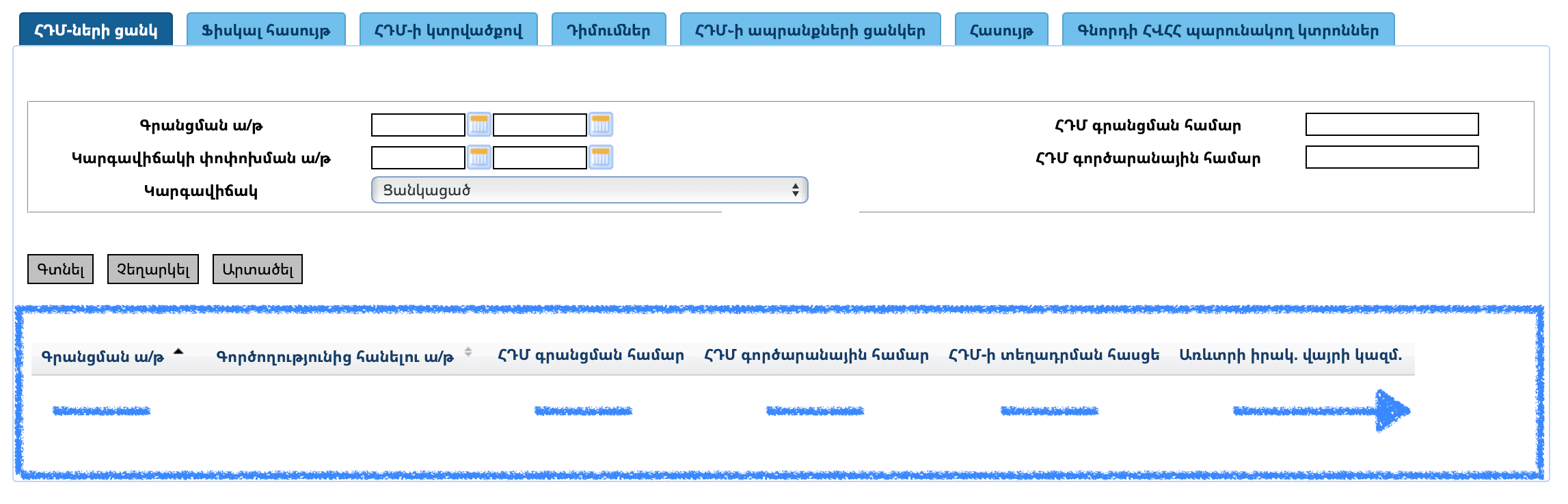
19. Click the button to download the CRT file. The file will have a name like '12345678_12345678.crt' and will most likely be saved in the 'Downloads' directory.
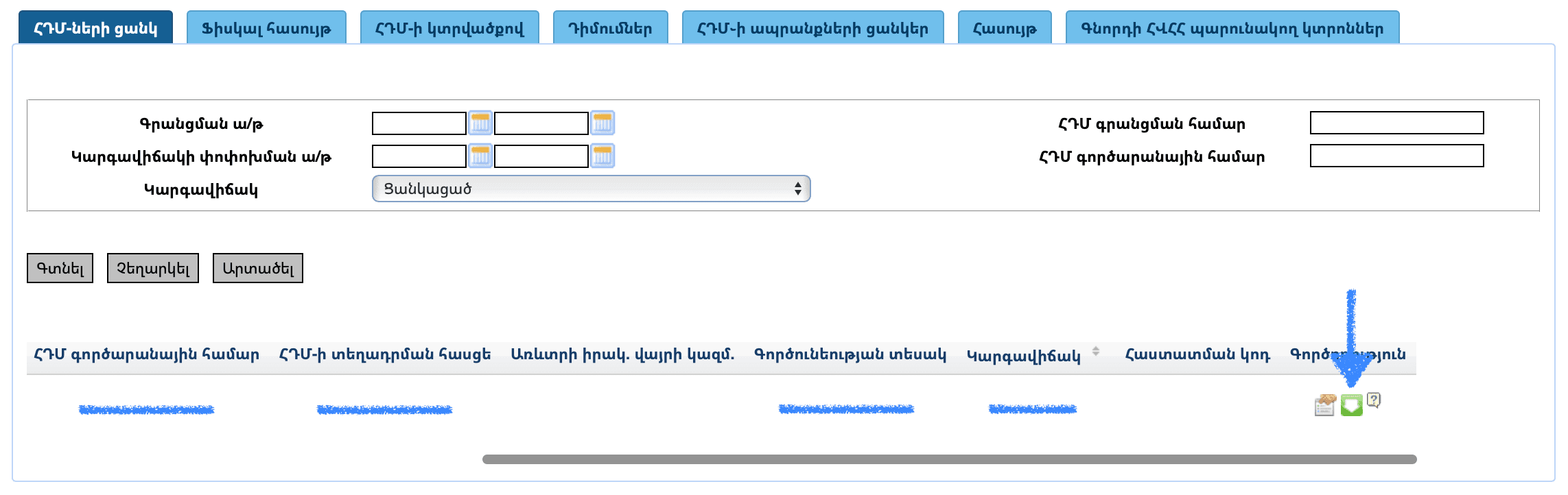
20. Upload the CRT file